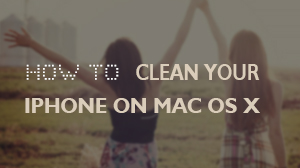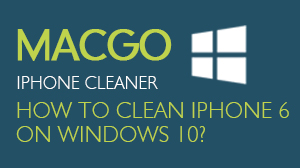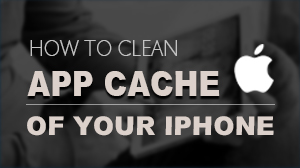How to erase data on iOS devices
iPhone SafeEraser supports erase ALL content on of your iPhone or iPad, or you may erase deleted files on iPhone or iPad only.To Erase ALL data of iPhone or iPad, please follow the steps below:
Preparations you need to do:
- Mac OS X 10.8 - 10.12
- iOS devices
- Others: iTunes installed
Erase all data on iPhone or iPad
If this is the first time you connect to the computer, you need to Trust the computer firstly.
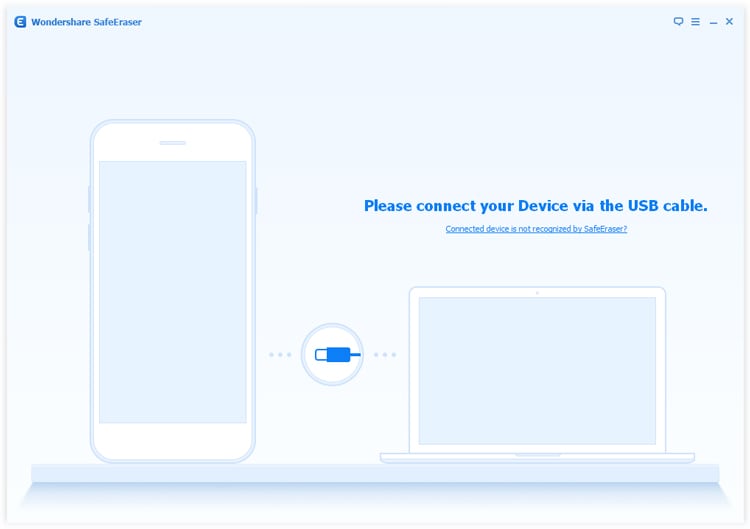
In the next window you will be asked to type 'delete' into the box to confirm.
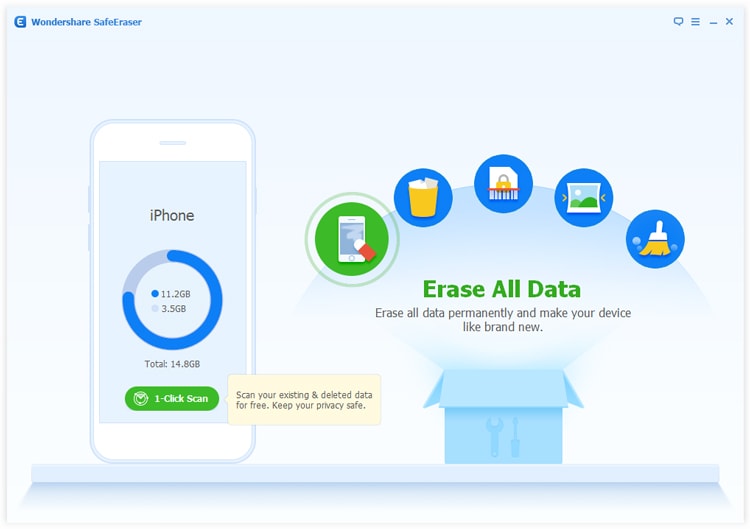
Caution This action will PERMANENTLY erase all data and can NOT be undo, please make sure you've backed up the data in case of any data lost.
Erase deleted files on iPhone or iPad
To erase deleted files which still remains on the device, please follow the steps below:
If this is the first time you connect to the computer, you need to Trust the computer firstly.
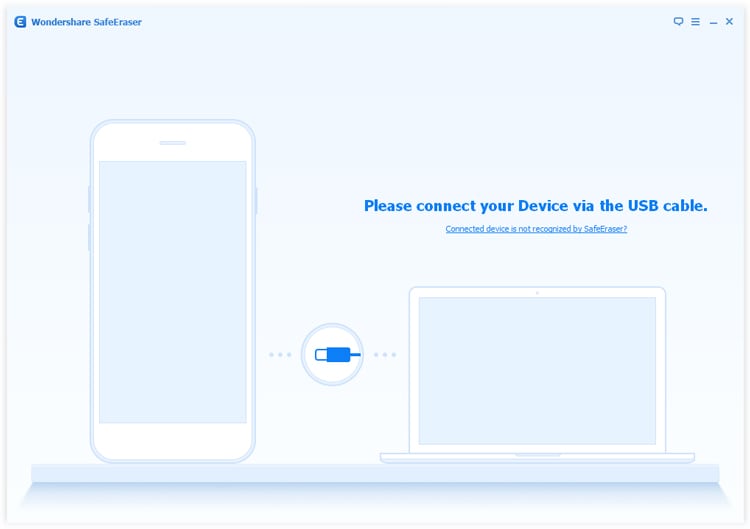
The SafeEraser will start to scan the device and list all of the deleted files. This process would take several minutes.
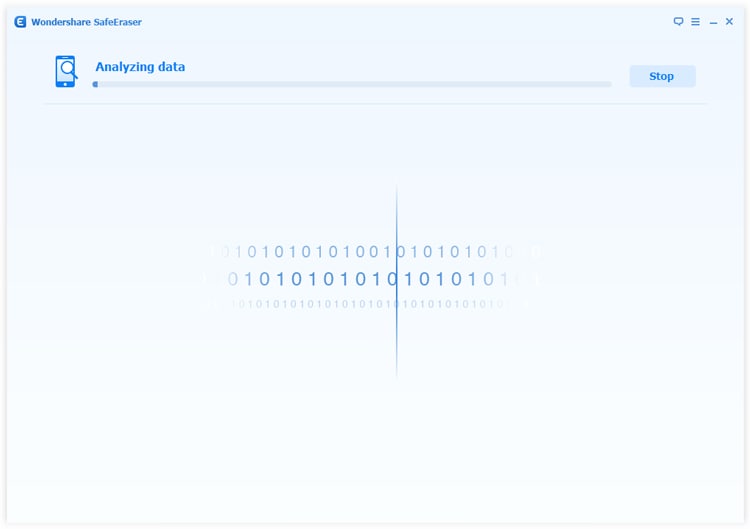
Step 3, After the scanning process is finished, SafeEraser will list all the files. You can click to preview them.
Step 4, Tick the box of the file type to choose them to delete. Normally SafeEraser will choose them all.
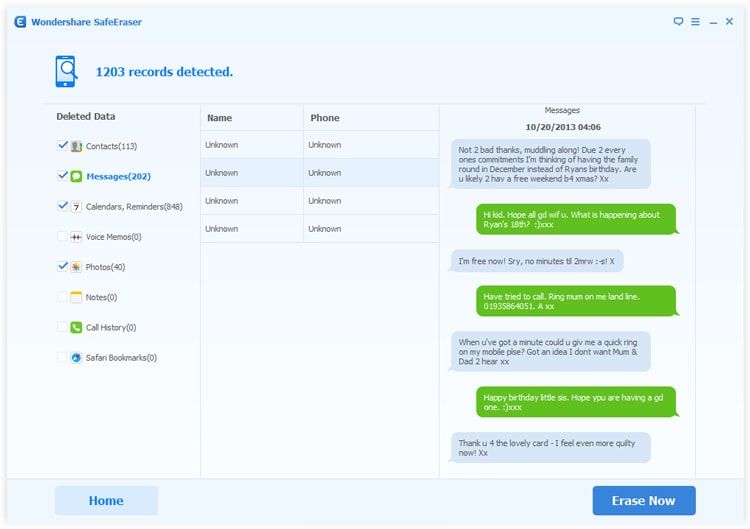
Step 5,Click Erase Now button to erase the deleted files.
- Email us to support@macblurayplayer.com with detailed information of your device such as device model, build number, kernel version and else.
- Comment us on Macgo Facebook Page, reply to any post or send us a message.
A powerful tool to deeply clean your iPhone and protect your privacy on Mac and PC for free.
Mac DownloadPC Download