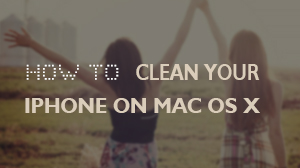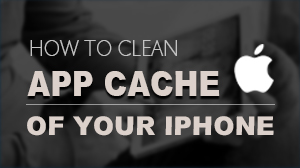How to Erase Private Data on Windows
This powerful tool can be used to erase the sensitive private information on your iOS devices. Photos, messages, contacts, notes, Safari bookmarks and the call history are among the private information that can be deleted. After Buy the Product and Download the Program, follow the instructions below to learn how to use this application to swiftly delete your private data on Windows.
System requirements:
- Supported OS: Windows 10 /8.1 /8 /7 /Vista /XP
- iOS devices
- CPU: 1GHz (32 bit or 64 bit)
- Hard Disk Space: 200 MB and above free space
- RAM Space: 256 MB or more of RAM (1024MB Recommended)
- Others: iTunes installed
Connect your iOS device to the computer using a USB cable. Then launch the program and click on "iOS Private Data Eraser" from “More Tools”. The program will automatically recognize the iOS device.
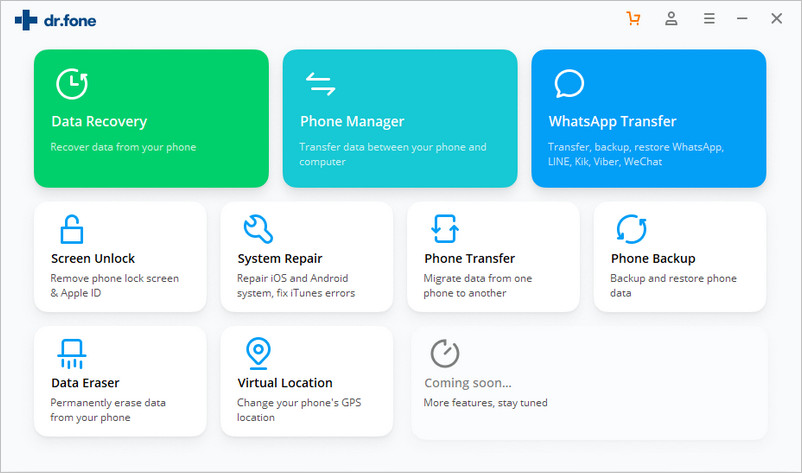
Before erasing private data, you need to scan them first. Click on “Start Scan” button and wait until the program finishing scanning all the private data. You can preview all the private data in the scan result.
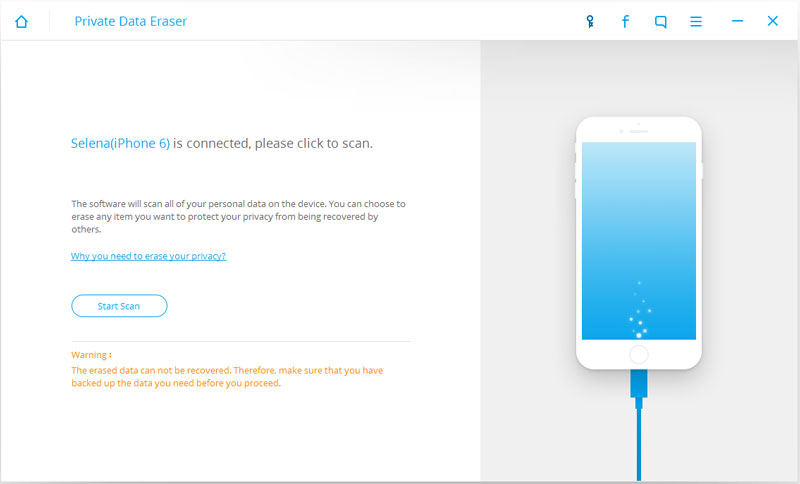
1. Choose the items which you want to delete and click on “Erase from the Device” on the bottom-right of the screen. Since the erased data will be deleted permanently, there will be a pop up window makes you confirm your delete operation in case you erase the wrong data. Enter “delete” and click on “Erase now”, the data you choose will be deleted forever.
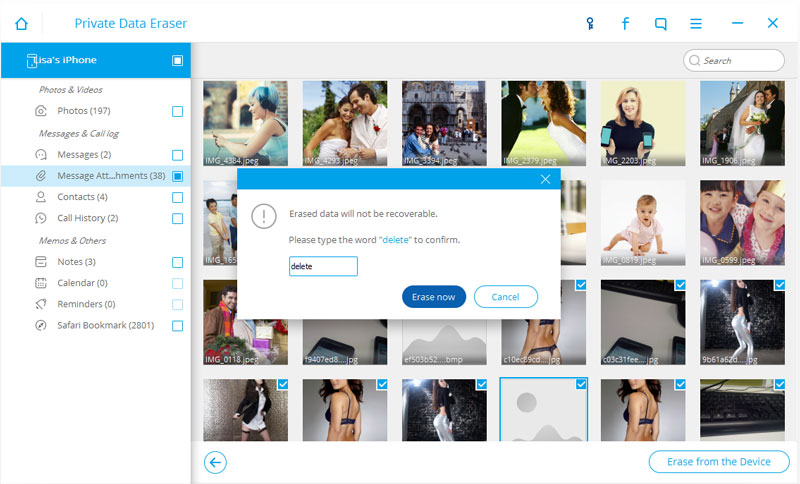
2.Once the process is complete, you will see an "Erase Completed!" message on the screen.
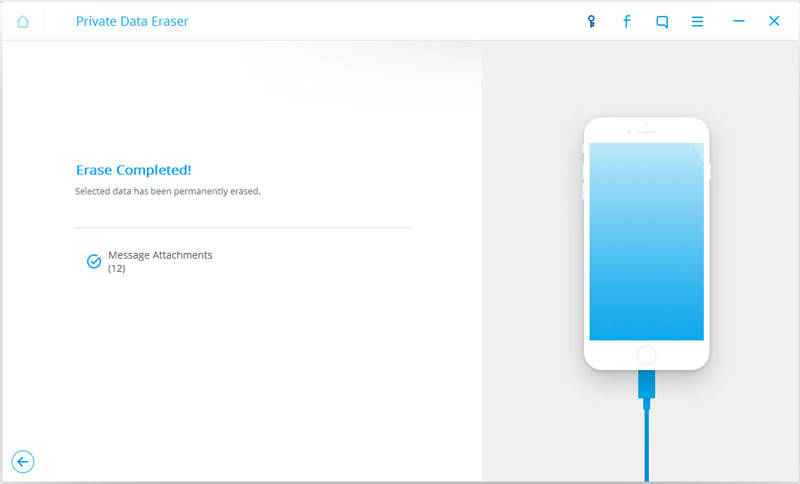
- Email us to support@macblurayplayer.com with detailed information of your device such as device model, build number, kernel version and else.
- Comment us on Macgo Facebook Page, reply to any post or send us a message.
A powerful tool to deeply clean your iPhone and protect your privacy on Mac and PC for free.
Mac DownloadPC Download