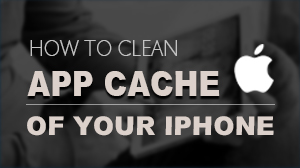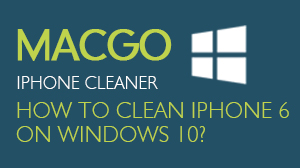How to Optimize iOS devices with iPhone SafeEraser
After a long time using iPhone/iPad, your device will generate a lot of junk, temp, log, or cached files etc. All these kind of files will somehow take the space or affect the system efficiency. That's why we need to optimize the system. To optimize the iOS, follow the steps below:
Preparations you need to do:
- Mac OS X 10.8 - 10.11
- iPhone
- Intel-based architecture Universal 32/64 bits
- Others: iTunes installed
If this is the first time you connect to the computer, you need to Trust the computer firstly.
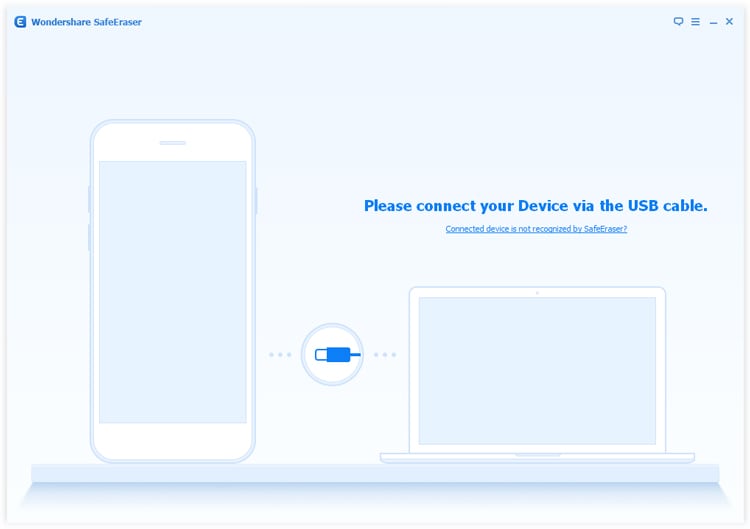
There are six categories of data: iOS System Tune-up, Download Temp Files, App Generated Files, Log Files, Cached Files and Unused App Elimination. You can choose any categories you want to clean.
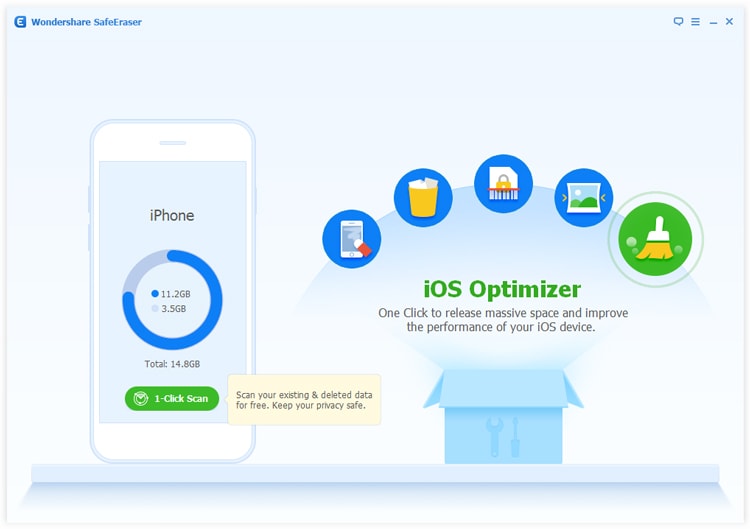
SafeEraser will starting the searching process. This process will take several minutes.
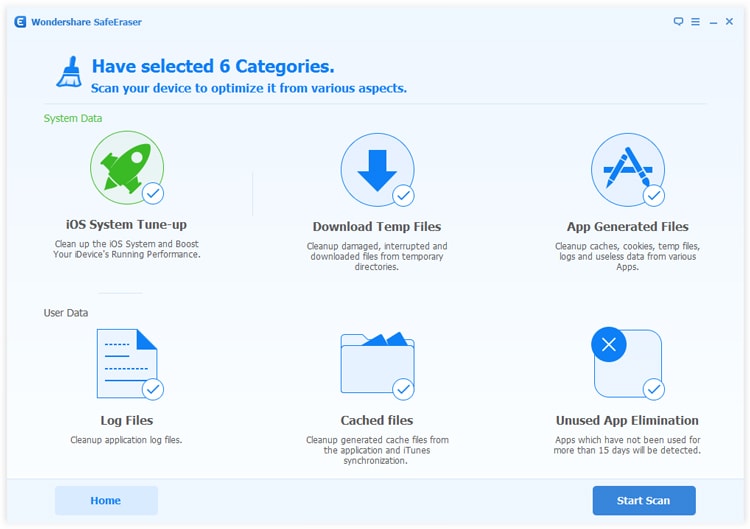
When search process finishes, all the categories and files which can be optimized will be listed. You can select those you want to optimize.
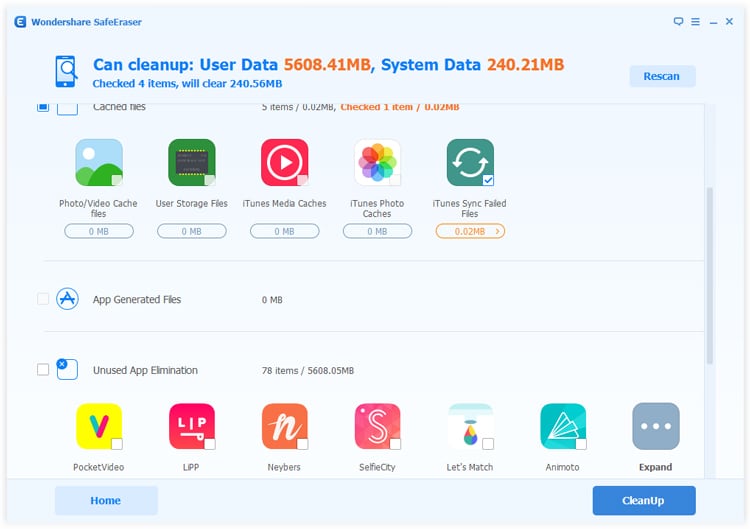
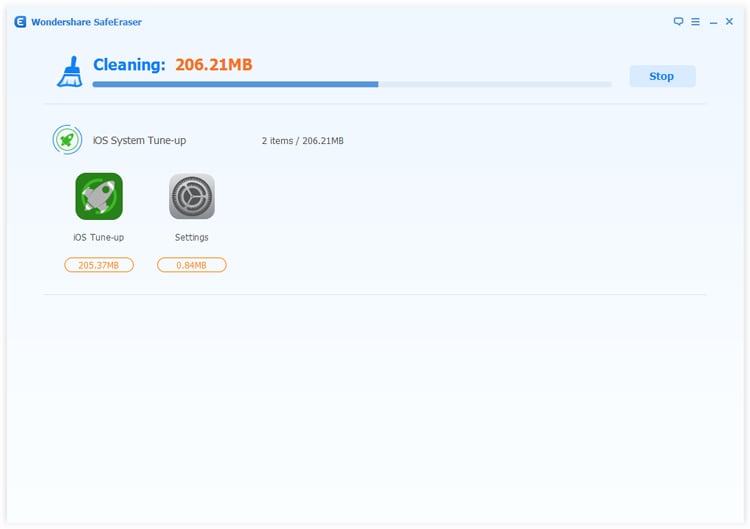
After the process finishes, SafeEraser will automatically reboot your device and then shows how much space you've saved.
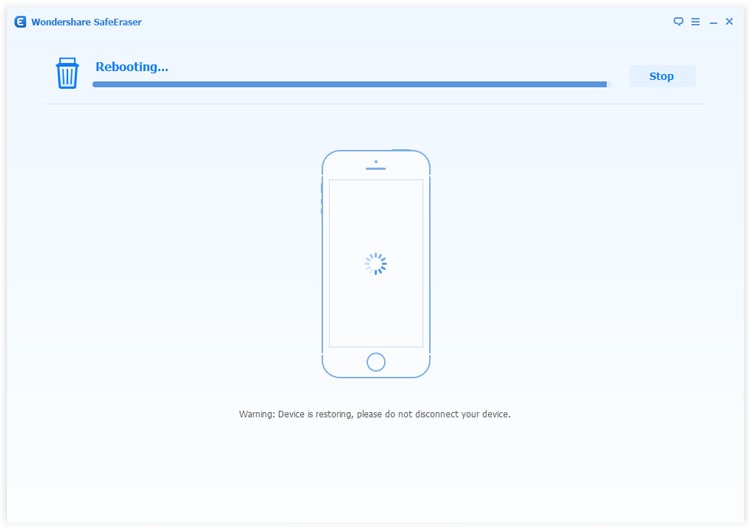
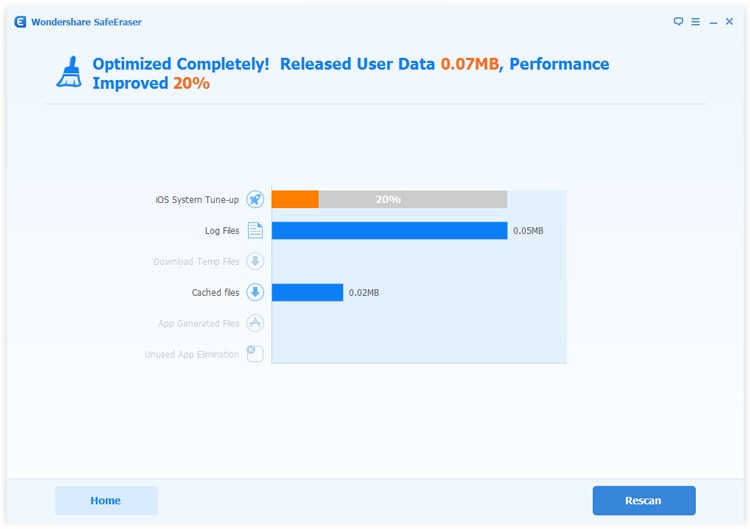
- Email us to support@macblurayplayer.com with detailed information of your device such as device model, build number, kernel version and else.
- Comment us on Macgo Facebook Page, reply to any post or send us a message.
A powerful tool to deeply clean your iPhone and protect your privacy on Mac and PC for free.
Mac DownloadPC Download