How to sync audio, video, subtitle by Mac Blu-ray Player
Macgo Mac Blu-ray Player as the first professional Blu-ray media player for Macintosh computers has put out a new function, the synchronization of audio, video, and subtitles, by which you can make fine adjustment to make the perfect output effects. Here will show you the detailed instructions of how to sync audio, video, subtitle by Mac Blu-ray Player.
Preparations you need to do:
- Mac OS X 10.6 - 10.11
- Intel Core2 Duo 2.4GHz processor or higher recommended
- 512 MB RAM or higher recommended
- 250 MB of free disk space
- Internal or external Blu-ray drive
- USB 2.0 or above
- FireWire 400 or above
- Internet Connection
- Apple remote
Free trial version of this powerful Blu-ray Player is now available on Macgo Official Download Center, or you can click here to download Mac Blu-ray Player, and then drag its icon to your Application folder.
After installing Mac Blu-ray Player, you can go to “Launchpad” and click on its icon to launch the program. The simplified main interface will reduce certain misoperations. You can see two buttons there: Open File and Open Disc.
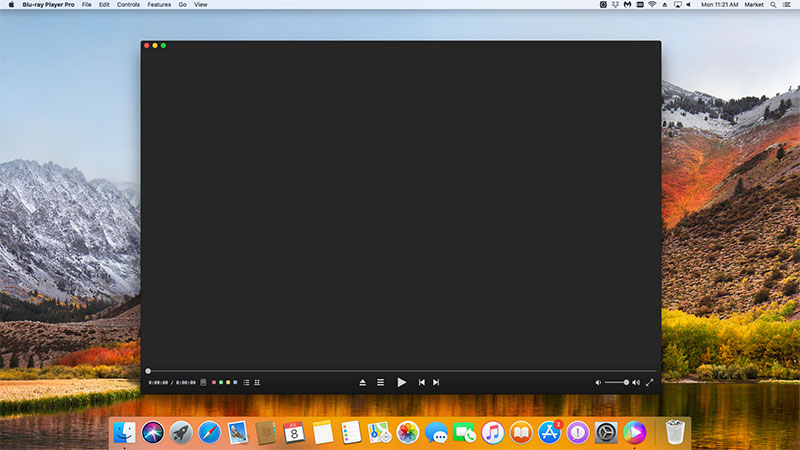
You can insert a disc into the drive and click "Open Disc", or click "Open File" to choose a local media file to wait for the program automatically start. oon enough a menu will show up and you can make some adjustments there according to your own preferences. You can choose where you want to watch in "Chapter", or choose the audio language in "Audio" and the "Subtitles". Then you can directly click "Play Movie" to enjoy some Blu-ray time.
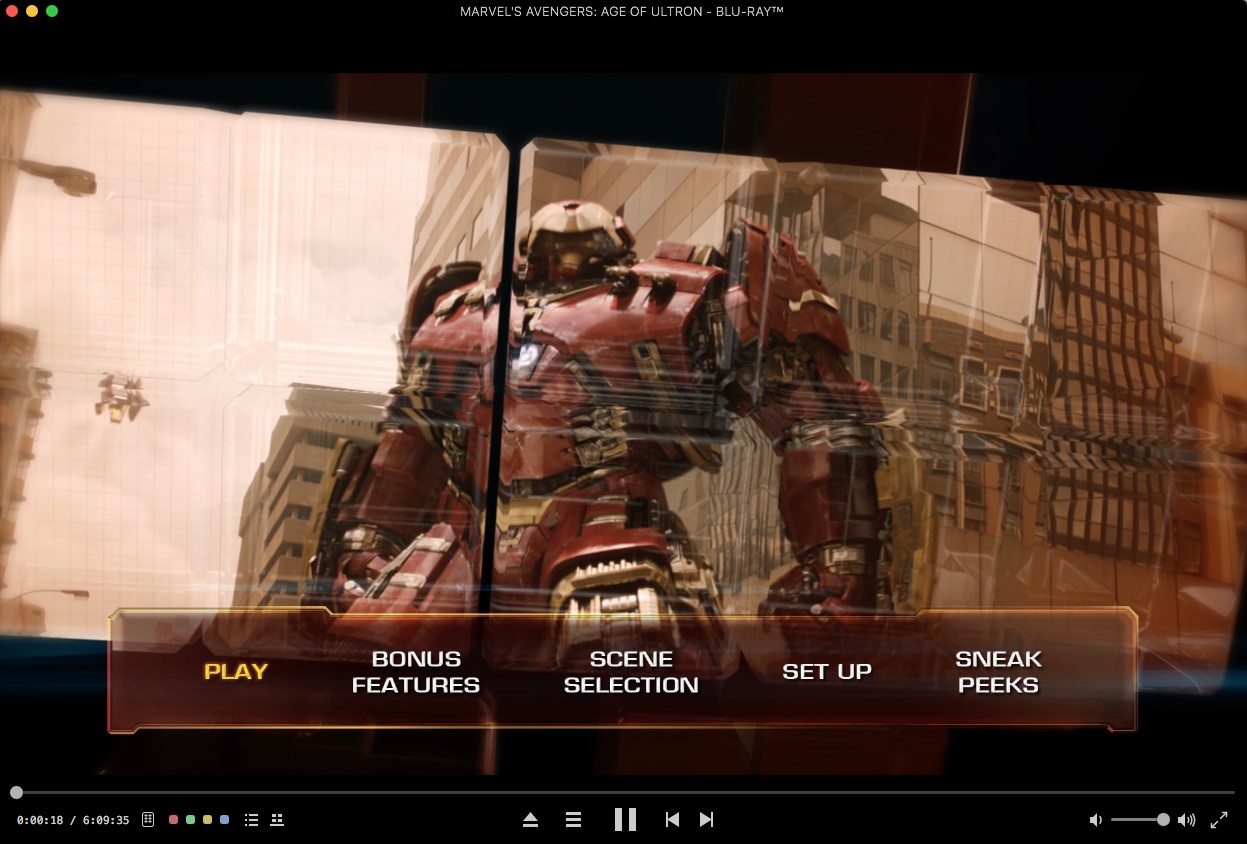
During the playback, you can select "Controls & Syncnization", so that you can make the audio, video, and subtitle in the same pace.
Note: "+0.5 sec" means 0.5 second's delay; "-0.5 sec" means 0.5 second in advance.
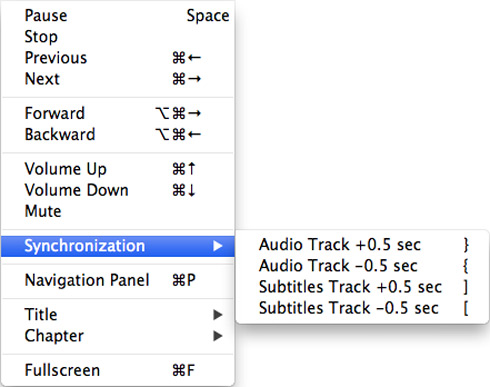
- Email us to support@macblurayplayer.com with detailed information of your device such as device model, build number, kernel version and else. Attach the log file would be better.
- Comment us on Macgo Facebook Page, reply to any post or send us a message.
The first and best Blu-ray media player for Mac. Support Original Blu-ray Menu, ISO files, and BDMV folder, etc.
Mac Download BUY NOW