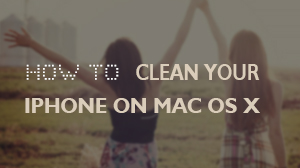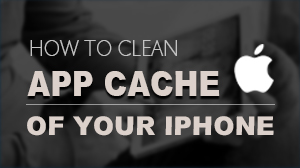How to Scan and Erase private data
There are personal information stored in your iPhone which you may ignore or can't find them. It won't neither be deleted by manually deleting your contacts, calendars, reminders, documents, photo streams, etc. iPhone SafeEraser is designed to help you on protecting your privacy and deleting private data. To do this, follow the steps below:
Preparations you need to do:
- Mac:Mac OS X 10.8 - 10.12
- iOS devices
- Others: iTunes installed
If this is the first time you connect to the computer, you need to Trust the computer firstly.
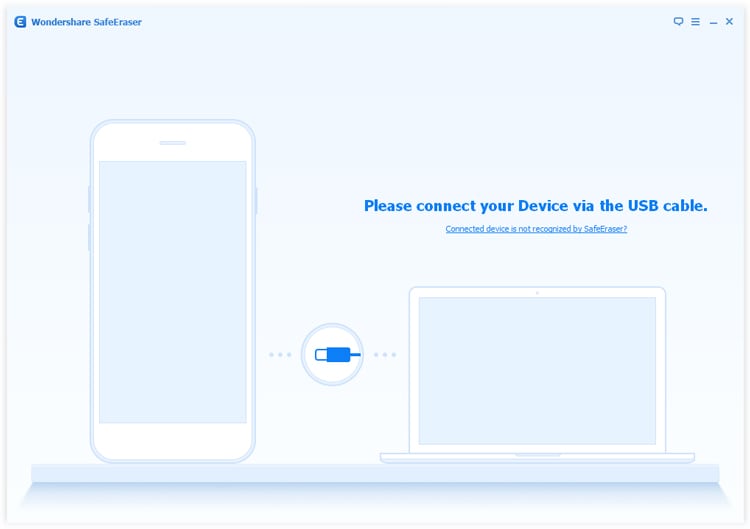
The SafeEraser will start the scanning process. It will take several minutes to finish the process.
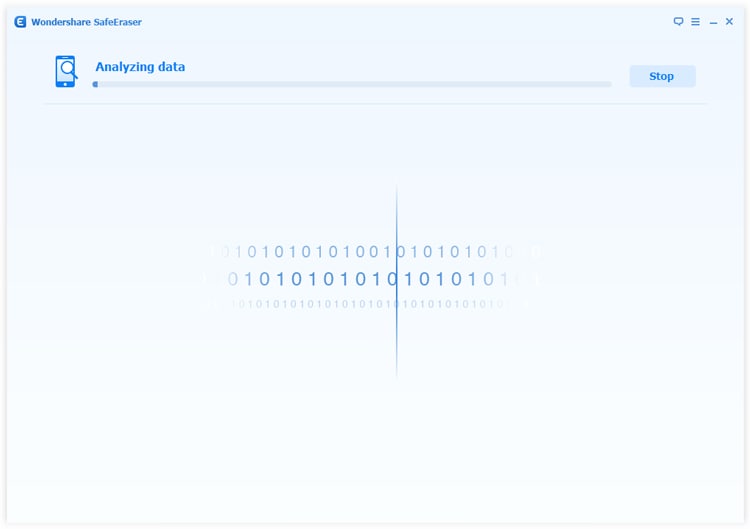
After the scanning, SafeEraser will list all of you private data including photos, messages, contacts etc.
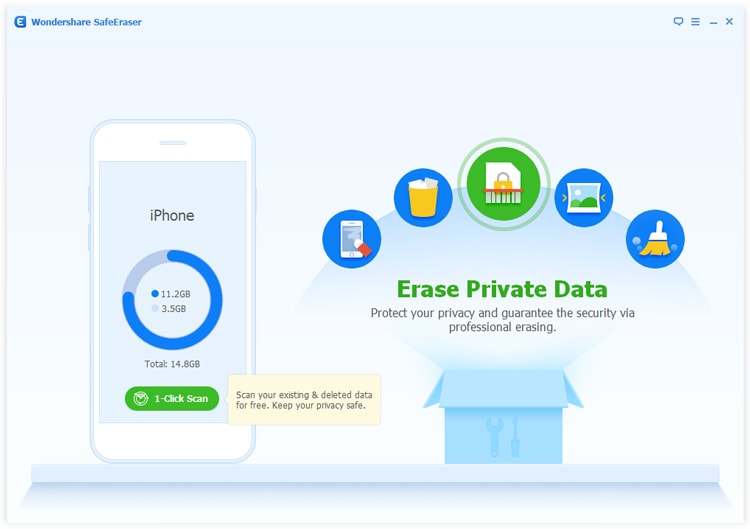
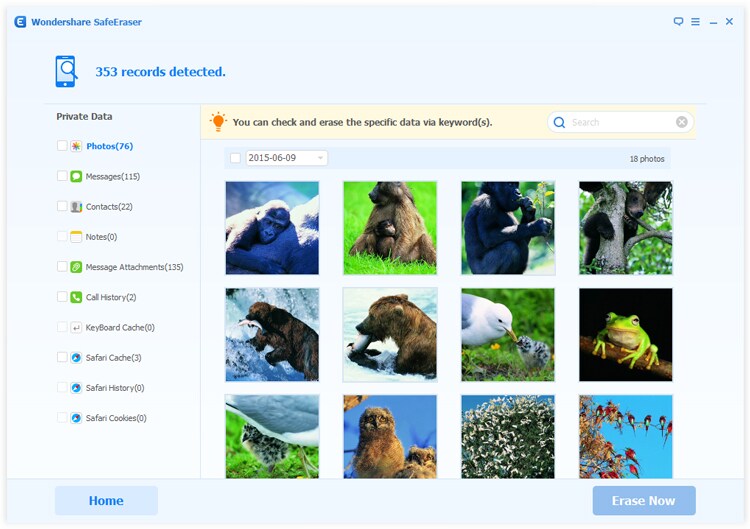
Step 4, For search function, you may just type keywords into the search box to quickly find what you want, and SafeEraser will automatically select all of the search result for you.
After you've selected private files want to erase, click Erase Now button. Then a warning pop-up window show you cautions.
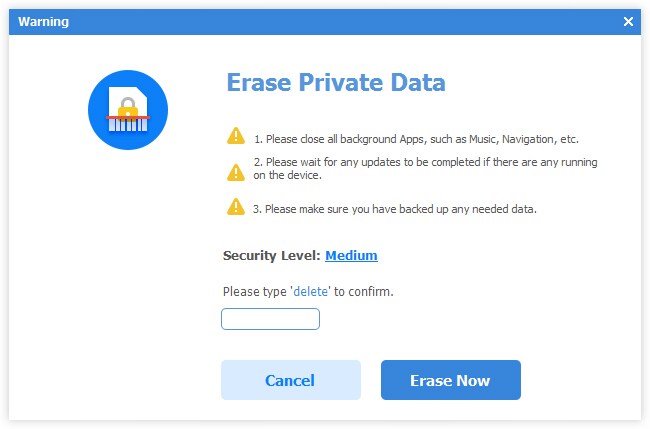
Step 6, If you want to change the security level, click the link to change the level. Click to read more about security level settings.
In case of any mistakes, you need to manually type 'delete' into the box to confirm your action. Then click Erase Now button to erase the private data.
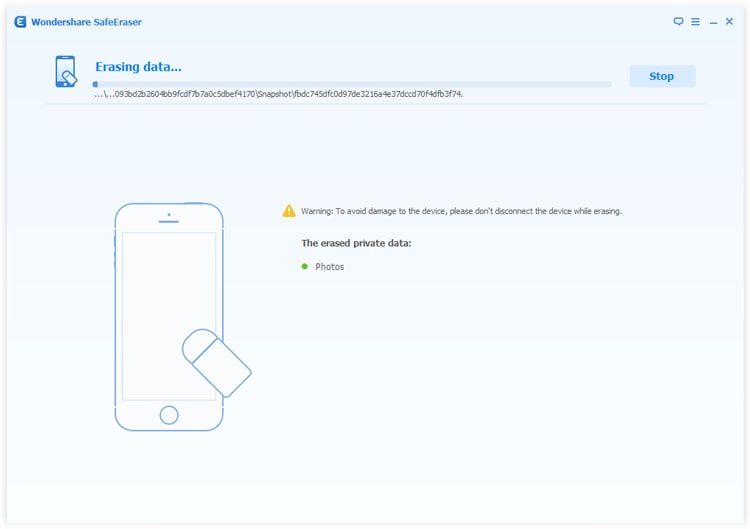
- Email us to support@macblurayplayer.com with detailed information of your device such as device model, build number, kernel version and else.
- Comment us on Macgo Facebook Page, reply to any post or send us a message.
A powerful tool to deeply clean your iPhone and protect your privacy on Mac and PC for free.
Mac DownloadPC Download